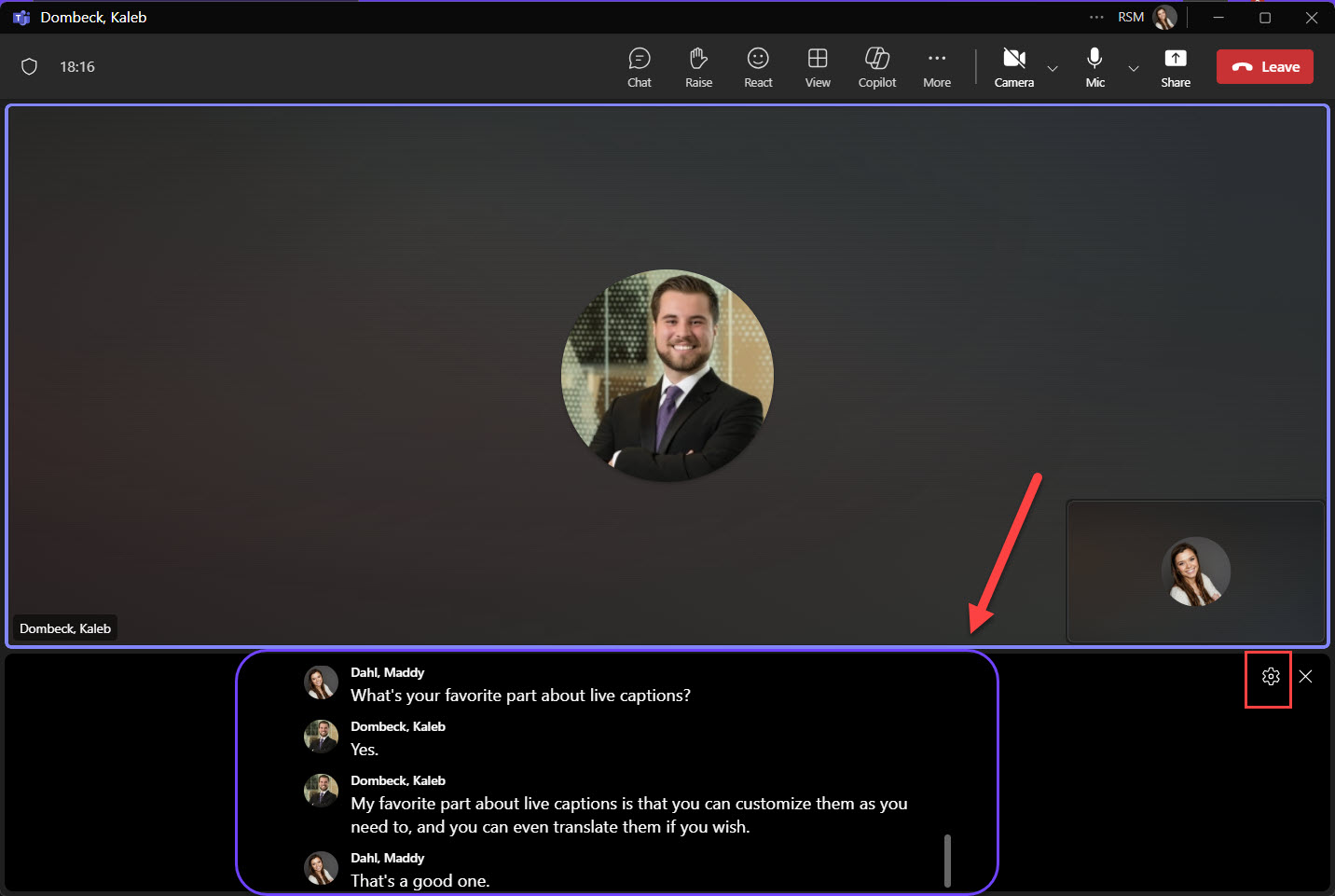#TechTipTuesday has arrived! Today we’re featuring my favorite meeting trick – live captions. Did you know that Microsoft Teams offers live captions during meetings? This feature automatically transcribes spoken words into text in real-time, making your meetings more accessible and inclusive for everyone.
🔹 Why Use Live Captions?
Accessibility: Helps participants who are deaf or hard of hearing follow along.
Clarity: Ensures everyone can understand the conversation, even in noisy environments.
Inclusivity: Supports non-native speakers by providing a visual aid to complement spoken language.
You can also use the settings gear to change the color, size, and more. Enable live captions in your next Teams meeting and experience the difference it makes!
Here’s how you can enable live captions in Microsoft Teams:
- Join a Meeting: Start or join a Teams meeting as you normally would.
- Open Meeting Controls: Once in the meeting, move your mouse to bring up the meeting controls.
- More Options: Click on the three dots (More options) in the meeting controls.
- Turn on Live Captions: Select Turn on live captions from the dropdown menu.
That’s it! Live captions will now appear at the bottom of your screen, transcribing the spoken words in real-time.
Note: this feature is NOT transcribing your call for you to reference a written record after a call concludes. The captions are only available during the call.