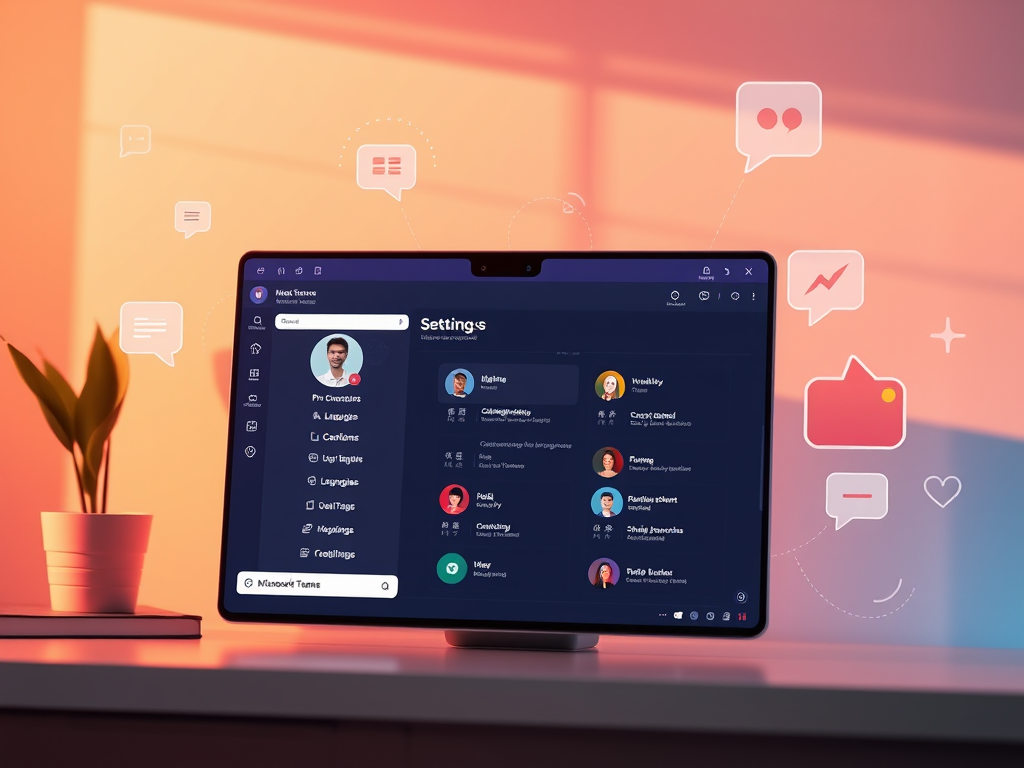The Interpreter Agent is officially live for public preview in Microsoft Teams and is today’s #TechTipTuesday! Kaleb Dombeck and I recorded a little snippet to give you a sneak peek at what this actually looks like (including the kinks of overlapping voices). Check out the video from my LinkedIn here: Maddy Dahl | LinkedIn
To try this out for yourself, first confirm your participation in Public Preview. To do this from the New Teams client, select Settings and more (…) next to your user profile. Then select Settings > About Teams. Under Early access, select the Public preview checkbox. For classic Teams and to confirm your upgrade settings are correct, check out the learn article here: Public preview in Microsoft Teams – Microsoft Teams | Microsoft Learn
Once this has been enabled, you’ll begin to see Public Preview features – the Interpreter Agent being one of them! To try out the interpreter agent, you’ll select the More (…) and select Language and speech > Turn on Interpreter.

You’ll then be prompted to select from the following options:
- Interpretation Language: What language do you want to hear?
- Balance Volume: How much of the original volume do you want to hear? Only the interpretation audio or also the users voice? Note that voices may overlap!
- Your voice representation: Do you want an automated voice or to simulate your voice) Note that the automated voices give the option of a female voice or two male voices.

Have you tried this out yet? If you have, make sure to give your feedback as this helps shape the future of the product. It certainly is not perfect today, so help the product team know where it needs improvement!