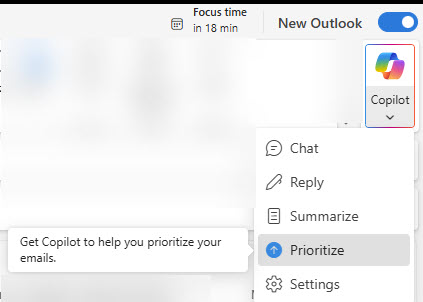Have you started prioritizing your inbox with Copilot yet?? 📩
Under the Copilot sidebar, you can now begin to set this feature up for yourself. This innovative tool is designed to help you manage your emails more efficiently by automatically prioritizing the most important messages. Say goodbye to inbox overload and hello to a more organized, productive day!
With Prioritize Your Inbox, you can:
- Focus on what matters: Important emails are highlighted, so you never miss crucial information.
- Save time: No more sifting through countless emails to find the ones that need your attention.
- Stay organized: Keep your inbox clean and manageable with smart sorting.
Ready to transform your email experience? Let’s take a look at how I configured this.
- From the New Outlook, select the Copilot icon in the top right corner (as pictured above). Select Prioritize.

- Customize your priority experience! Copilot then prompts YOU by asking: “What makes an email higher priority for you?“.
- Try to think outside the box here. What projects mean the most to you right now? What language does someone use to make something urgent? For me, the items I included were client names, when someone includes “Can you” in the email, or when I am mentioned directly.
- That’s it! You then reach a screen that you will be notified when this feature has been configured for you. To give you an idea, this took about 2 hours for me but may vary depending on how many emails you have in your inbox (I love subfolders!).

Try out the Prioritize Your Inbox feature today and take control of your communication! 📧✨ To my Classic Outlook users – is this feature worthy of making the switch?