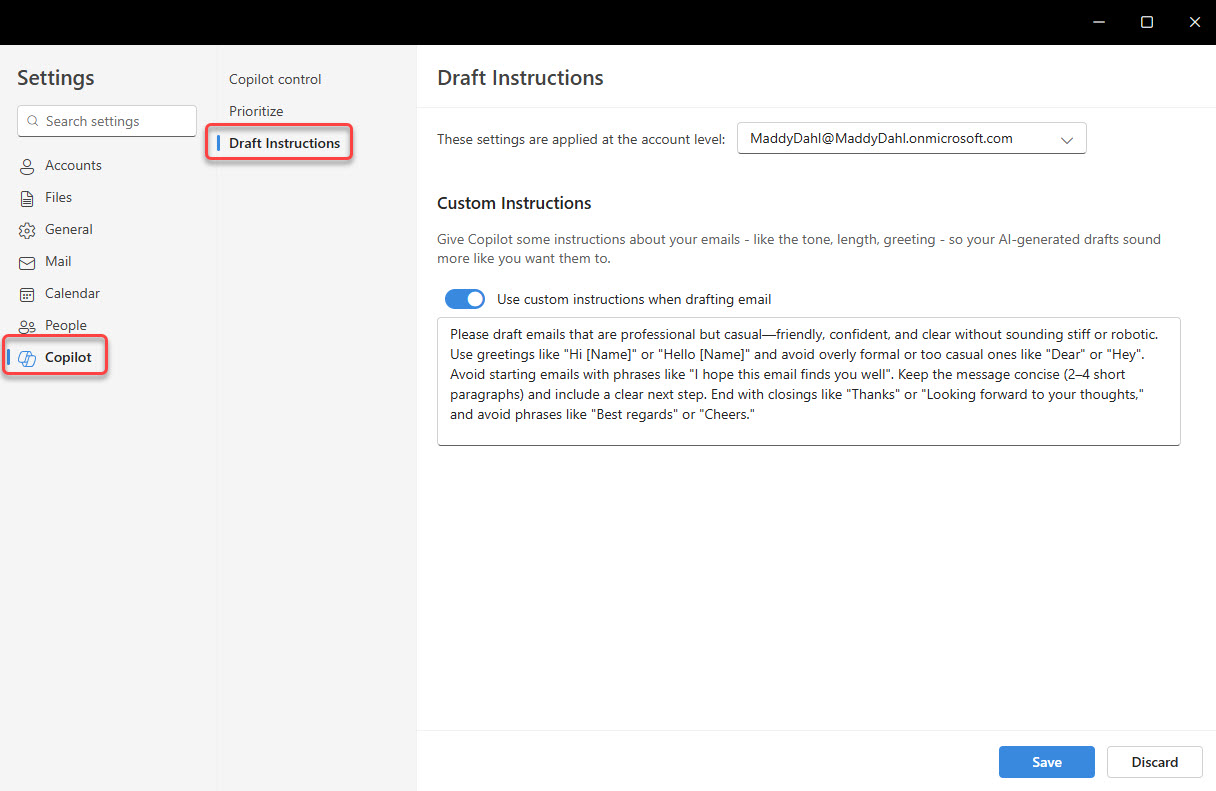✉️ Your Voice, Amplified by AI – Your #TechTipTuesday
Ever wish your email drafts could sound more like you—your tone, your quirks, your signature sign-off?
Now, with Microsoft Copilot in Outlook, that’s possible.
You can set custom instructions to guide Copilot in drafting emails that reflect your unique style. Whether you prefer concise messages with bullet points, a friendly tone, or specific sign-offs, Copilot adapts to your preferences.
Here’s how to set it up:
- In Outlook, click the dropdown next to the Copilot icon.
- Select Settings > Draft Instructions.
- Toggle on Use custom instructions when drafting email.
- Describe your desired email style. For example:
Option 1: “Keep emails short and direct, use a friendly tone, and sign off with ‘Cheers, Maddy.'”
Option 2: “Please draft emails that are professional but casual—friendly, confident, and clear without sounding stiff or robotic. Use greetings like “Hi [Name]” or “Hello [Name]” and avoid overly formal or too casual ones like “Dear” or “Hey”. Avoid starting emails with phrases like “I hope this email finds you well”. Keep the message concise (2–4 short paragraphs) and include a clear next step. End with closings like “Thanks” or “Looking forward to your thoughts,” and avoid phrases like “Best regards” or “Cheers.”‘ - Click Save.
Now, when you use Copilot to draft emails, it will follow these guidelines, making your communications more authentic.
This feature is available for users with a Microsoft 365 Copilot (work) license or a Microsoft Copilot Pro (home) license.
Have you tried customizing Copilot in Outlook? I’d love to hear how it’s working for you!